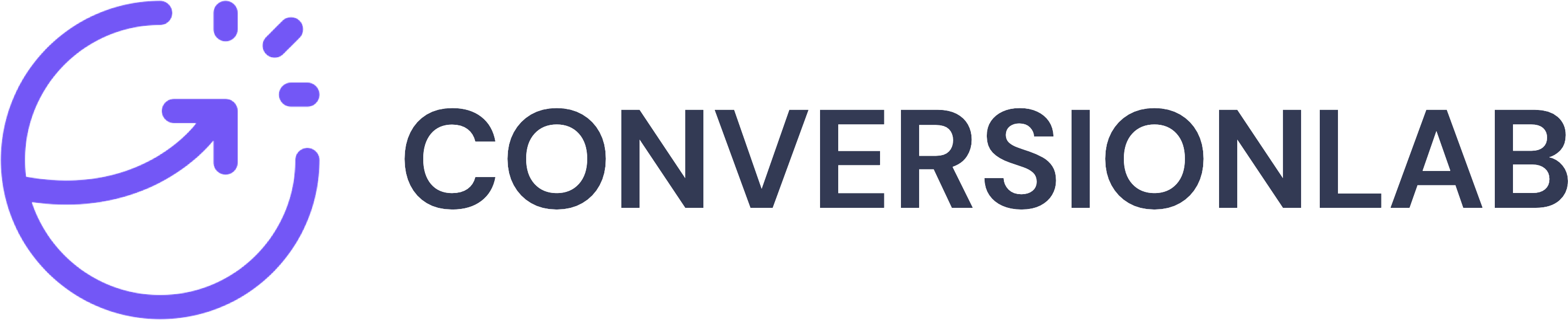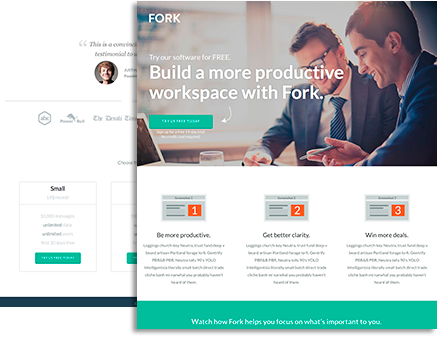Thank you for purchasing the FORK Unbounce Template. On this page you’ll find instructions for use and additional support. If you have a question, simply leave a comment at the bottom of the page and I’ll get back to you with 24 hours during the work week.
How to upload a .unbounce file
- Don’t have an Unbounce account yet? Start a 30 day free trial. If you do have one, sign in at http://app.unbounce.com.
- If you’re not already on the “All Pages” screen, click the “Pages” button in the left nav.
- At the top-right of the All Pages screen, click “Upload an Unbounce Page”.

- Click “Choose File” and find the .unbounce file you’d like to upload on your hard drive.
- Your page should now be uploaded as a new page into your “All Pages” screen
Creating a new landing page in Unbounce
See documentation how to set up a new landing page in Unbounce
http://support.unbounce.com/entries/342850-1-01-Creating-a-New-Landing-Page
Customizing the page
- Replace text, images and messaging to fit your unique selling proposition
- Adapt the 3 unique selling points, and replace with your screenshots or images to support each selling point
- Replace the movie with yours
- Insert a convincing customer testimonial from a real customer
- Replace customer logos with real customer logos
- Adapt the pricing table to fit your pricing
Redirecting mobile visitors to the mobile version
A landing page should always have a mobile version. To redirect your mobile visitors t the mobile version, place the following script in your desktop version header.
<script type=”text/javascript”>// <![CDATA[var mobile = (/iphone|ipod|android|blackberry|mini|windows\sce|palm/i.test(navigator.userAgent.toLowerCase())); if (mobile) {document.location = «http://yourmobileversion.url.com» + window.location.search; } // ]]></script>